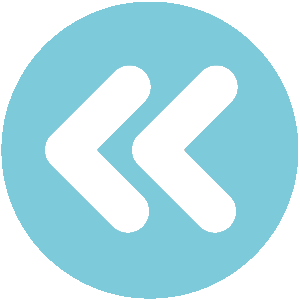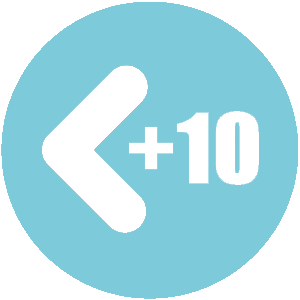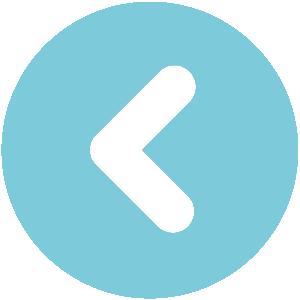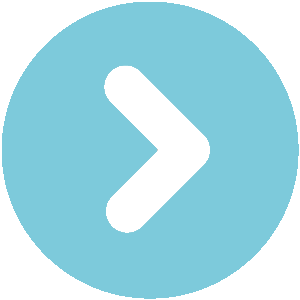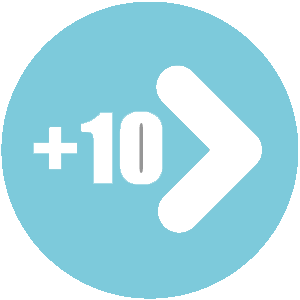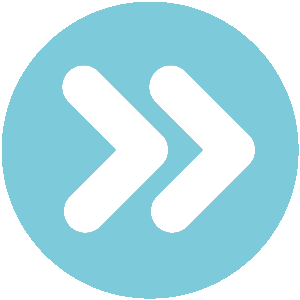or
owners manual Chevrolet Corvette
owners manual Chevrolet Corvette - year of production: 2003, 2004, 2005, 2006, 2007, 2008, 2009, 2010, 2011, 2012, 2013 - Chevrolet Corvette C6 owners manual EN
Document: pdf (2.74 MB) 466 pages
all ratings: 0 average rating: 5
text version of content this owner's manual page from owners manual to the vehicle Chevrolet Corvette, year of production 2003 - 2013:
Pairing a Phone
Pairing
ABluetooth enabled cell phone must be paired to the 1. Press and hold b g for two seconds. The system
in-vehicle Bluetooth system first and then connected to responds with “Ready” followed by a tone.
the vehicle before it can be used. See the cell phone 2. Say “Bluetooth”. The system responds with
manufacturers user guide for Bluetooth functions “Bluetooth ready” followed by a tone.
before pairing the cell phone. If a Bluetooth phone
® 3. Say “Pair”. The system responds with instructions
is not connected, calls will be made using OnStar and a four digit PIN number. The PIN number will
Hands-Free Calling, if available. Refer to the OnStar be used in Step 4.
owner’s guide for more information.
Pairing Information: 4. Start the Pairing process on the cell phone that will
• Uptofivecell phones can be paired to the in-vehicle be paired to the vehicle. Reference the cell phone
Bluetooth system. manufacturers user guide for information on
• The pairing process is disabled when the vehicle is this process.
moving. Locate the device named “General Motors” in the
list on the cellular phone and follow the instructions
• The in-vehicle Bluetooth system automatically links onthecellphonetoenterthefourdigitPINnumber
with the first available paired cell phone in the order that was provided in Step 3.
the phone was paired. 5. The system prompts for a name for the phone. Use
• Onlyonepairedcellphonecanbeconnectedtothe a name that best describes the phone. This name
in-vehicle Bluetooth system at a time. will be used to indicate which phone is connected.
• Pairing should only need to be completed once, The system then confirms the name provided.
unless changes to the pairing information have been 6. The system responds with “ has
madeorthephoneisdeleted. been successfully paired” after the pairing process
is complete.
To link to a different paired phone, see Linking to a 7. Repeat Steps 1 through 7 for additional phones to
Different Phone later in this section. be paired.
4-94
 Download PDF
Download PDFClick here to download a pdf file with an instruction manual for Chevrolet Corvette
year of production from: 2003
 Do you prefer pdf format?
Do you prefer pdf format?Find out how to download
Enter the code to download PDF file:
:

All pages in one PDF file!
How to get the code?
It's very simple! Just pay through a secure PayPal payment.
It will take no longer than a few minutes.
You will receive the code immediately after payment.
The code will be displayed on the screen and will be sent to you by e-mail address.
How to get the code?
It's very simple! Just pay through a secure PayPal payment.
It will take no longer than a few minutes.
You will receive the code immediately after payment.
The code will be displayed on the screen and will be sent to you by e-mail address.
:

Chevrolet Corvette C6 owners manual
pages 253 - 259
pages 253 - 259
Chevrolet Corvette C6 owners manual
page 256 / 466
this site is maintained by advertising - for view instructions, turn off ad blocking in your browser
 Download PDF
Download PDFOthers owner's manuals for this model:
Chevrolet Corvette 1967 - 1982 EN - Chevrolet Corvette C3 owners manual - pdf - 6.09 MB
Chevrolet Corvette 1983 - 1996 EN - Chevrolet Corvette C4 owners manual - pdf - 20.19 MB
Chevrolet Corvette 1997 - 2004 EN - Chevrolet Corvette C5 owners manual - pdf - 6.16 MB
Chevrolet Corvette 2013 EN - Chevrolet Corvette C7 owners manual - pdf - 4.41 MB
Chevrolet Corvette 1967 - 1982 EN - Chevrolet Corvette C3 owners manual - pdf - 6.09 MB
Chevrolet Corvette 1983 - 1996 EN - Chevrolet Corvette C4 owners manual - pdf - 20.19 MB
Chevrolet Corvette 1997 - 2004 EN - Chevrolet Corvette C5 owners manual - pdf - 6.16 MB
Chevrolet Corvette 2013 EN - Chevrolet Corvette C7 owners manual - pdf - 4.41 MB