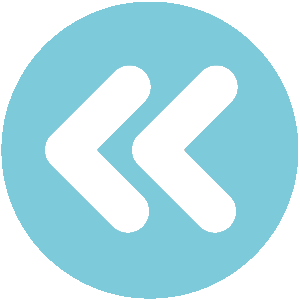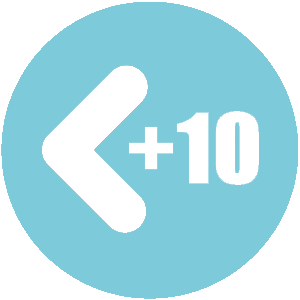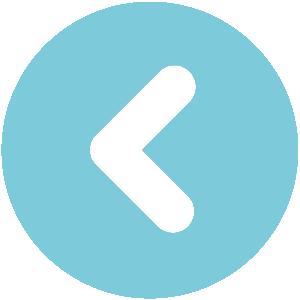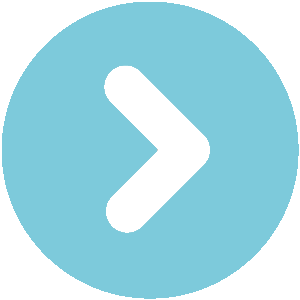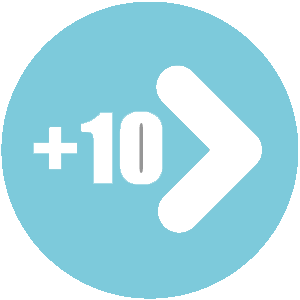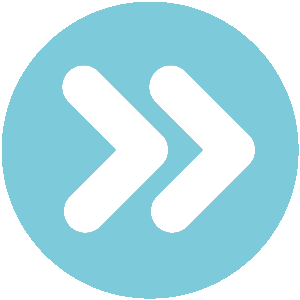or
owners manual Tesla X
owners manual Tesla X - year of production: 2015 - Tesla X owners manual EN
Document: pdf (4.51 MB) 179 pages
all ratings: 0 average rating: 5
text version of content this owner's manual page from owners manual to the vehicle Tesla X, year of production 2015:
Maps and Navigation
Overview Whenever the map is in the
Touch the Maps (or Nav) icon to view and Heading Up orientation, a compass
TM appears on the map. The arrow on
search for a location on Google Maps. If the compass points North and the
Model X is equipped with the Navigation text on the compass indicates the
option, the app is labeled Nav, and onboard direction you are driving. You can
maps are available. To search for a location, touch the compass to switch to
you must have a data connection. When you North Up (described above).
specify a location, the touchscreen displays
the route and provides turn-by-turn
instructions. Starting Navigation
Using Maps 1. Touch the Nav icon to display the map.
2. Touch the search bar to enter the
Touch the search ield, or speak a voice destination, then touch GO. You can also
command to specify a location (for details on use voice commands to specify the
how to use voice commands, see Using Voice destination (see Using Voice Commands
Commands on page 39). You can enter or on page 39). If you have a data
speak an address, landmark, business, etc. You connection, you can start entering the
can also touch PLACES and choose from a list destination, then choose one of the auto-
of recent locations and searches, Favorite complete entries that appear. For
destinations, Supercharger locations, example, you can enter just the street,
CHAdeMO station locations, and charging business name, or category (such as
stations you've visited. To mark a destination hotels, cofee, etc). If you dont have a
as a Favorite, select its “pin” (from search data connection, you must enter complete
results or “Recents”), and then touch the heart and exact location information.
icon. A list of matching destinations appears on
If Model X is equipped with the Navigation the left, and their corresponding pins
option, you can drop a pin anywhere on the (with letters A, B, C, etc) appear on the
map by pressing and holding a spot on the map.
map. You can navigate to the pin's location or Note: You can also touch PLACES and
save the pin as a Favorite (see Favorite choose a location from the list of Recent
Destinations on page 118). locations and searches, Favorite locations,
Touch the North/Heading Up icon to the right Supercharger locations, CHAdeMO
of the search bar to center the map on your charging stations, or Visited Chargers.
car and have the map track your position as 3. Touch any destination in the list to
you drive. The icon is blue when the map is immediately start navigation, or touch the
tracking your position and by touching the lettered pin on the map to view the
icon, you can change the orientation of the destination popup, which also allows you
map: to place a phone call to the destination (in
situations where a phone number is
North Up - North is always at the available).
top of the screen. Note: If you have set up your phone's calendar
to work with Model X, and a calendar event
Heading Up - The direction you are includes a speciic location, you are given the
heading is always at the top of the option to navigate to the location (see
screen. The map rotates when you Calendar on page 119).
change direction.
During Navigation
You can rotate the map in any direction. WhenDuring navigation, the touchscreen displays
you rotate the map youll notice the icon turnthe navigation route on the map. Depending
gray, indicating the map is no longer trackingon the maps zoom level, you might not be
your position. Touch the icon again to track able to see the entire route. But as you drive,
your position. the map shows your location on the map.
Whenever a navigation route is active, you can
display the full route on the map by touching
the route overview icon:
Using the Touchscreen 117
 Download PDF
Download PDFClick here to download a pdf file with an instruction manual for Tesla X
year of production from: 2015
 Do you prefer pdf format?
Do you prefer pdf format?Find out how to download
Enter the code to download PDF file:
:

All pages in one PDF file!
How to get the code?
It's very simple! Just pay through a secure PayPal payment.
It will take no longer than a few minutes.
You will receive the code immediately after payment.
The code will be displayed on the screen and will be sent to you by e-mail address.
How to get the code?
It's very simple! Just pay through a secure PayPal payment.
It will take no longer than a few minutes.
You will receive the code immediately after payment.
The code will be displayed on the screen and will be sent to you by e-mail address.
:

Tesla X owners manual
pages 114 - 120
pages 114 - 120
Tesla X owners manual
page 117 / 179
this site is maintained by advertising - for view instructions, turn off ad blocking in your browser
 Download PDF
Download PDFOthers owner's manuals for this model: